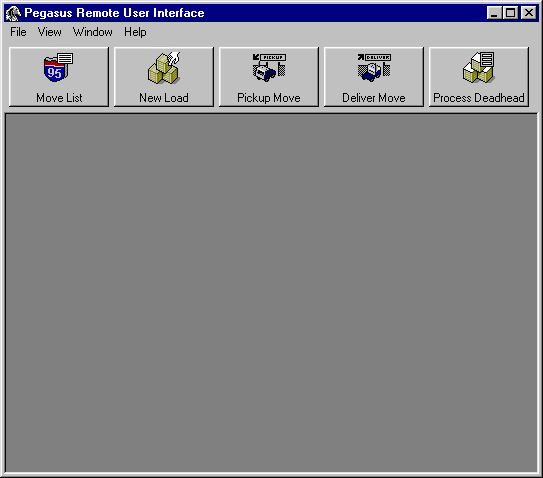
Change Password
Process Deadhead
Create Load
Move Pickup/Delivery
Equipment List
Create Equipment
Move List
Load Details
Customer Details
Customer Lookup
Quote Lookup
About TMS
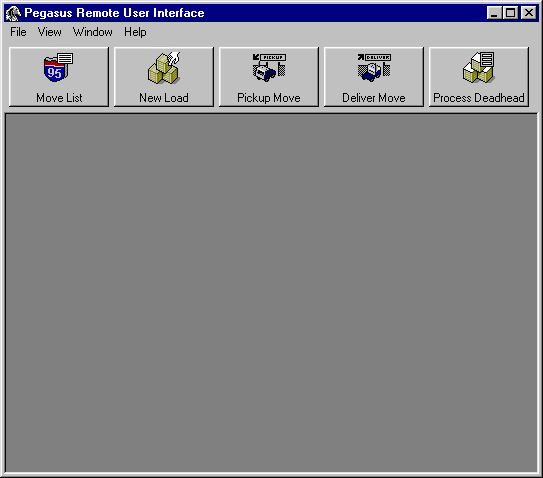
This is the primary window to provide vendors with real-time access to update the TMS system.
As with the TMS application itself, multiple windows can be open simultaneously within this screen. Currently all the sub-screens are accessible via the dropdown menus across the top. Additionally, iconic buttons and hot keys provide quick access to the most frequently used features.
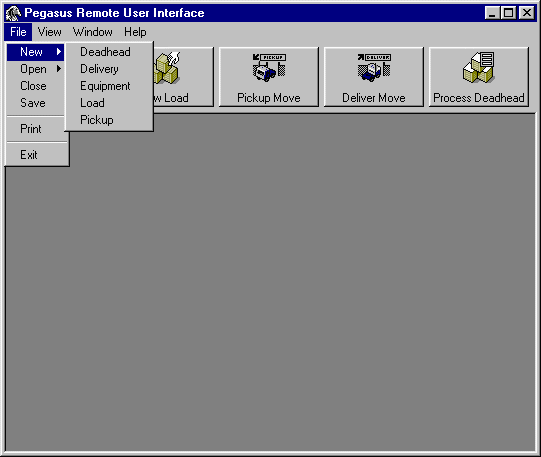
| <File><New><Deadhead> | - Allows the vendor to create deadhead movements. |
| <File><New><Delivery> | - Allows the vendor to complete a move. |
| <File><New><Equipment> | - Allows the vendor to create new trailers/containers in the system. |
| <File><New><Load> | - Allows the vendor to book new loads in the system. |
| <File><New><Pickup> | - Allows the vendor to depart on a move. |
| <File><Open><Deadhead> | - Allows the vendor to update an existing deadhead. |
| <File><Close> | - Closes the currently active window. |
| <File><Save> | - Saves the contents of the currently active window. |
| <File><Print> | - Prints the contents of the currently active window IF the window contains a Print button. |
| <File><Exit> | - Exits the TMS Remote Access screen. |
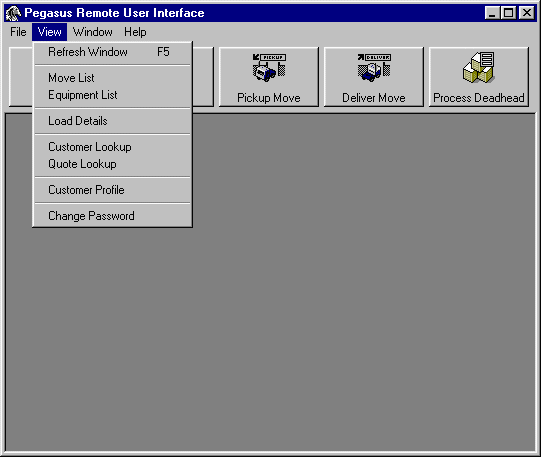
| <View><Refresh Window> | - Refreshes the currently active window. |
| <View><Move List> | - Displays the Move List Criteria Screen. |
| <View><Equipment List> | - Displays Trailer Pool Information. |
| <View><Load Details> | - Displays Load Details Screen. |
| <View><Customer Lookup> | - Displays the Customer Lookup Screen. |
| <View><Quote Lookup> | - Displays the Quote Lookup Screen. |
| <View><Customer Profile> | - Displays detailed information for the given customer |
| <View><Change Password> | - Displays the Change Password window |
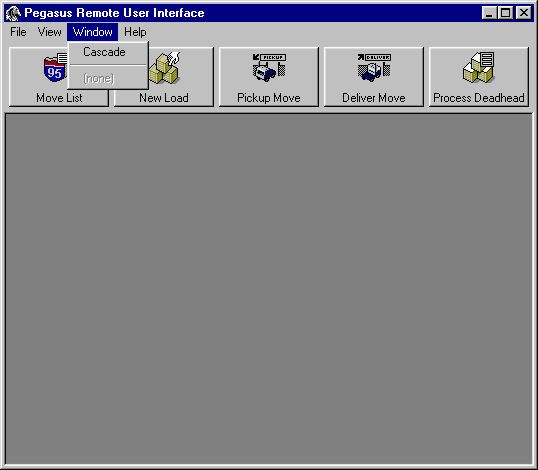
| <Window><Cascade> | - Arranges the currently open windows in a cascaded fashion. |
| <Window><Window Name> | - Brings the selected window the the front. |
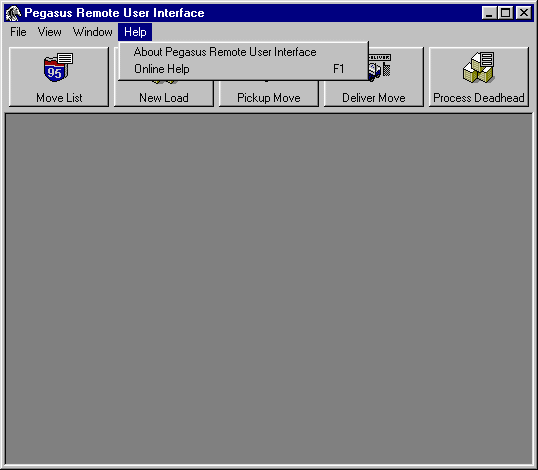
| <Help><About TMS> | - Displays the information about the version of the TMS Remote User Interface being used. |
| <Help><Online Help> | - Displays the help screen for the currently active screen. |
| Move List | - Displays the Move List Criteria Screen. |
| New Load | - Allows the vendor to book new loads in the system. |
| Pickup Move | - Allows the vendor to depart on a move. |
| Deliver Move | - Allows the vendor to complete a move. |
| Process Deadhead | - Allows the vendor to update an existing deadhead. |
Hot Keys
| F1 | - Displays the help screen for the currently active window |
| F5 | - Refreshes the currently active window. |
TMS Web Function Design
Version 2.0.1, revised 08/04/2004
Copyright © 1999-2004 TransWorks